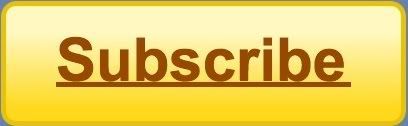Showing posts with label iPod Touch/iPhone Tricks. Show all posts
Showing posts with label iPod Touch/iPhone Tricks. Show all posts
Saturday, February 7, 2009
How to SSH ROMs and Themes onto iPod/iPhone using Winscp
First, you have to make sure you have "openssh" installed in cydia.
Second, go to http://www.winscp.net (i'll have it in the video description) and install the program.
In the "Host name" field you must enter your IP address from your ipod/iphone.
You have to be connected to WiFi and you click the blue arrow next to your connection.
The username is : root
The password is: alpine
Once you have that stuff entered in. Press login.
I will first show you how to get ROMs onto your ipod/iphone.
A good website to get ROMs is Emuparadise
If you click on your for example "NES" application you will see a message saying upload ROMs to
/var/mobile/Media/ROMs/NES
To do this you must navigate to that folder. You can do this through winscp. As you can see we are currently on the /private/var/root folder.
When you create the folder it must be exactly "ROMs".
Inside of the ROMs folder we must create another folder called "NES"
Now as you can see both paths match up we are now on /var/mobile/Media/ROMs/NES
We can now drag and drop NES ROMs into this folder. I have downloaded "megaman 6" just for this video.
Now, on your iPod/iPhone just reopen the NES application and there you go! You now have a playable NES rom.
---------------------------------------- ---------------------
Also, using WinSCP i'll show you how to add Themes to Winterboard that you downloaded from any ipod/iphone theme site.
You need to get to /private/var/stash
this is how.
You will see a Themes folder. click on that.
This folder contains all your Winterboard themes.
Now you can drag all your themes you downloaded into this folder
If you click on WinterBoard now, it should be in there!
That's all for this WinSCP tutorial. If you have any questions please do ask. Check out my blog for great information(including ipod touch 2nd gen jailbreak tutorial). Rate comment Subscribe! Thanks!
P.S. For those of you who do not have WiFi you can also SSH like this
-Made my username: Ipod Man
Download iTunnel from here
Thursday, January 29, 2009
A good way to backup your cydia apps before you update and lose everything!
Step 1. Go to Cydia and download "aptbackup"
Step 2. Open up aptback up from your springboard and press "backup"
Step 3. Connect your device to your computer and go to iTunes and right click on your device name and click backup.
Step 4. Let iTunes back up your device after this you can go ahead and update. When you re-jailbreak your device after updating just download "aptbackup" again from cydia and press restore and you should get all your apps back from cydia(including themes, ringtones games)
Step 2. Open up aptback up from your springboard and press "backup"
Step 3. Connect your device to your computer and go to iTunes and right click on your device name and click backup.

Step 4. Let iTunes back up your device after this you can go ahead and update. When you re-jailbreak your device after updating just download "aptbackup" again from cydia and press restore and you should get all your apps back from cydia(including themes, ringtones games)
UPDATE for Clippy, copy and paste tool for iPhone/iPod Touch!
Look here if you missed anything in the video!
Thanks for watching
**First make sure you have updated Clippy
Beta in Cydia.**
Feature #1: You can now copy & paste
received and sent texts by double tapping.
Once you have double clicked on the text
it will go directly to your stack.
Once you are in your stack you can delete
or use something you have copied. Just
tap on what you want to paste.
To get back to your stack just press the
"?123" button on the bottom. And you can
paste again!
Feature # 2: You can now decide whether
you want to highlight text by dragging your
finger through it or just go back to fix a
mistake
-If you want to highlight text double tap
and then start dragging your finger back.
-If you don't want to highlight just drag
your finger back like you normally would.
Feature #3: If you want to copy something
big and don't want to highlight all of it. You
can just press copy when you find
something you want and it will copy everything
Any Questions?
shabzcohelp@gmail.com
or write something in the shoutbox up there ^^
Tuesday, January 27, 2009
How to Control iPhone on Computer (Windows)
Tutorial
...
Tutorial
Step 1: Go on cydia on your iphone/ipod touch and search for "veency" and install that
Step 2: Download RealVnc from this site
http://www.soft82.com/download/windows/vnc-free-edition/
Step 3: Install realvnc and open up "run vnc viewer"
Step 4: a little rectangular window should open up asking for server:
Make sure you are connected to wifi and go to your iphone/ipod
go to settings -->wi-fi-->click the blue arrow next to your network and it should show your ip address
Step 5: Put your ip address in the place where it asks for "server:"
Step 6: press okay, you should get a message on your iphone/ipod asking you to "accept"
press accept and your ipod/iphone should be on the screen
Thanks, i hope that helped
Please subscribe to my videos =D
I would really appreciate it
If you need any help give me a shout on the shoutbox up there ^^
or email me at shabzcohelp@gmail.com
Tuesday, January 20, 2009
A real copy and paste tool for iphone/ipod touch not a web app
Built into your keyboard copy and paste
Saturday, January 17, 2009
Subscribe to:
Posts (Atom)